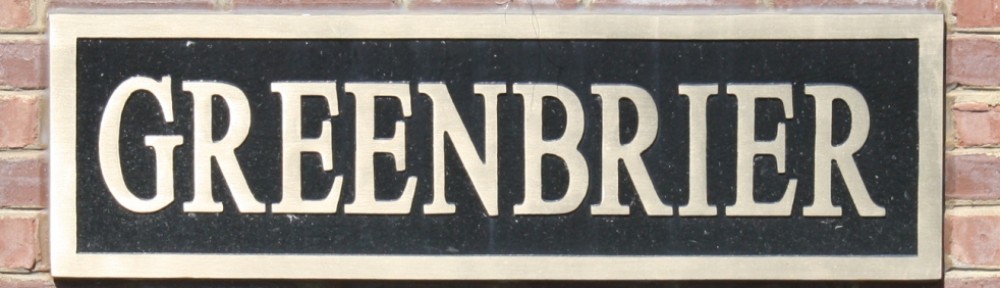When you visit the “News” page, the latest news posts will be at the top and the oldest at the bottom. The page will hold the ten most recent posts. What if you want to see older news that is not on the page?
First some background information. Each news post will have several special terms highlighted in color. On a real news post the color terms will be click-able links. However in this FAQ the color will only indicate the type of information that may be quickly searched for. Each post will be assigned to a category. Of course, a special category is “Uncategorized“. In some cases a category may include sub-categories. For example “Fourth of July” and “Ladies Tea” are sub-categories that are found under the “Events” parent category. Each post will have a date. A post may or may not have an author, depending on who posted it.
When you are reading a post, you may wish to search for other posts of a similar nature. Those three terms – category, date, author and – may be used for quick searches. Clicking on “Neighborhood Garage Sale” will bring up a page with the most recent posts in that category. Again, the most recent items are at the top. Clicking on the date will display all posts from that date. Clicking on the name of the author will, you guessed it, display all posts from that author.
As I mentioned, some categories have sub-categories. If you click on the parent category you will see everything from all the sub-categories.
There are also several widgets on the right side of the page which will help you search for news posts. These include:
- News Posts This Month – Click on the highlighted date.
- News Posts By Month – To see all posts from a previous month.
- News Posts By Category – Select a category from the drop down list.
- News Posts By Author – To see all posts from you favorite author. (Oops – following a software update that is not working – sorry about that).
If all else fails, there is a search box at the top of every page, with a magnifying glass icon. Simply type your search term in the box and press ENTER.
As you can see, there are several ways to find the information you need. Feel free to use your favorite!